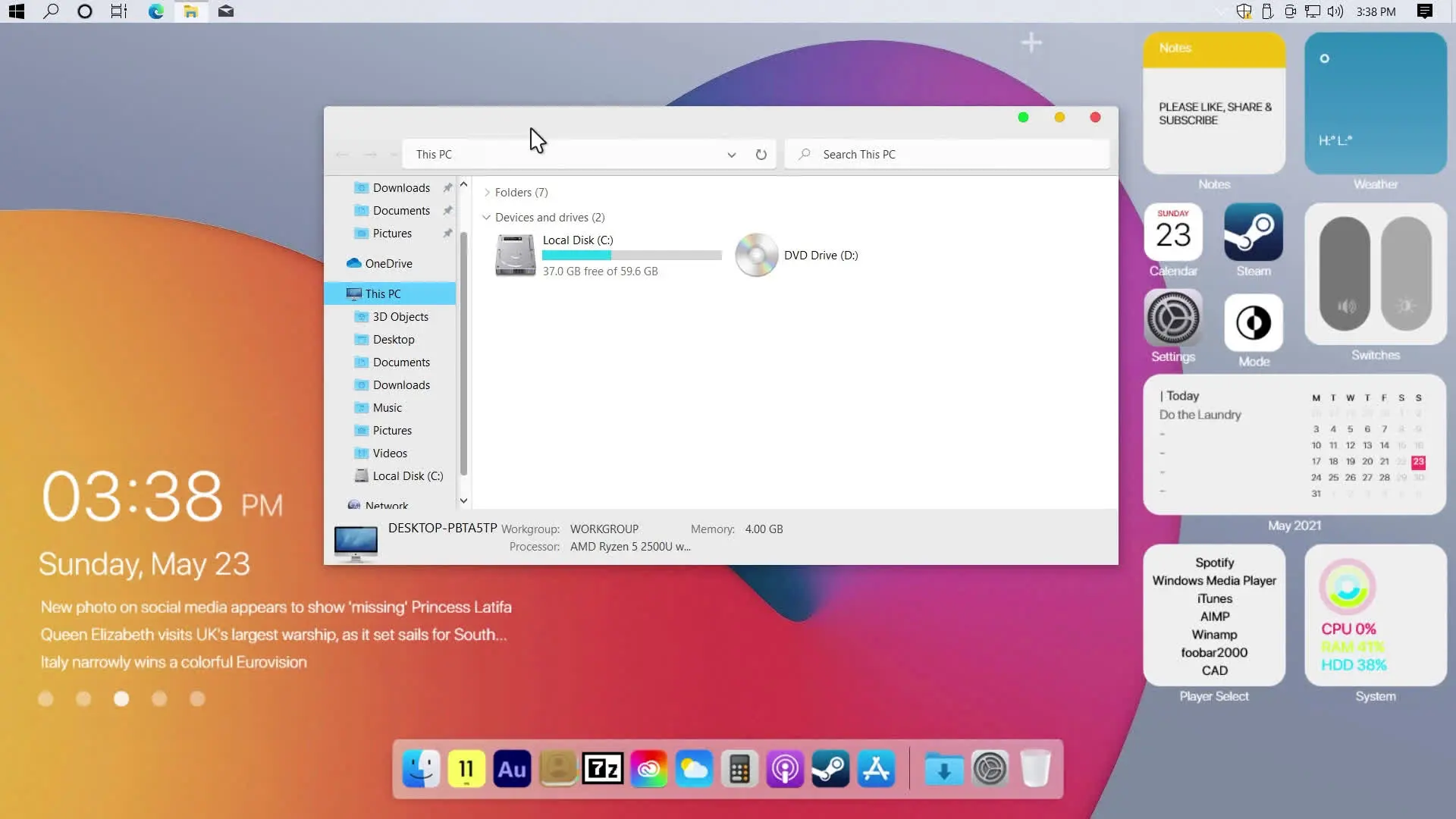In the world of desktop customization, Rainmeter widgets and Lively Wallpaper offer an immersive and dynamic way to personalize your computer environment. If you’re a fan of GTA 6, why not bring the excitement to your desktop with a gta 6 live wallpaper customization? In this tutorial, we’ll guide you through the simple steps to install Rainmeter widgets and Lively Wallpaper, culminating in a stunning GTA 6 Live Wallpaper.
Before You Begin:
Make sure your computer meets the system requirements for Rainmeter and Lively Wallpaper. Additionally, download the GTA 6 Live Wallpaper file to use in this customization.
- Lively Wallpaper
- Rainmeter
- Desktop Setup File (includes gta 6 live wallpaper & widgets)
Step 1: Installing Rainmeter
Rainmeter is a powerful desktop customization tool that allows you to add widgets, app launchers, and other interactive elements to your desktop. Follow these steps to install Rainmeter:
- Download the latest version of Rainmeter.
- Run the installer and follow the on-screen instructions.
- Once installed, Rainmeter will appear in your system tray.
Step 2: Finding and Installing Rainmeter Widgets
Now that Rainmeter is installed, let’s add some widgets to enhance your desktop:
- Visit websites like DeviantArt or Rainmeter Hub to find a variety of widgets.
- Download your preferred widgets as .rmskin files.
- Double-click the .rmskin file to install the widget using Rainmeter’s Skin Installer.
Step 3: Installing Lively Wallpaper
Lively Wallpaper brings animated wallpapers to your desktop, providing a more dynamic and engaging experience. Follow these steps to install Lively Wallpaper:
- Visit the Lively Wallpaper Download page at https://techrifle.com/lively-wallpaper/
- Download the latest version of Lively Wallpaper.
- Run the installer and follow the on-screen instructions.
Step 4: Setting Up GTA 6 Live Wallpaper
Now, let’s add the excitement of GTA 6 to your desktop:
- Download the GTA 6 Live Wallpaper file from the above link.
- Save the file to a location on your computer.
- Open Lively Wallpaper and click on the ‘+’ icon to add a new wallpaper.
- Navigate to the location where you saved the GTA 6 Live Wallpaper file and select it.
Step 5: Enjoy Your Customized Desktop
Congratulations! You’ve successfully transformed your desktop with Rainmeter widgets and Lively Wallpaper, topped off with an immersive GTA 6 Live Wallpaper. Explore the interactive widgets, launch your favorite apps with ease, and let the dynamic GTA 6 background add a touch of excitement to your computer environment.
Final Thought
Desktop customization has never been easier with the combination of Rainmeter widgets, Lively Wallpaper, and a captivating GTA 6 Live Wallpaper. Take the time to explore different widgets and wallpapers to tailor your desktop to your preferences. Whether you’re a gaming enthusiast or simply looking to add a personal touch to your workspace, this tutorial provides a straightforward guide to elevate your desktop experience.