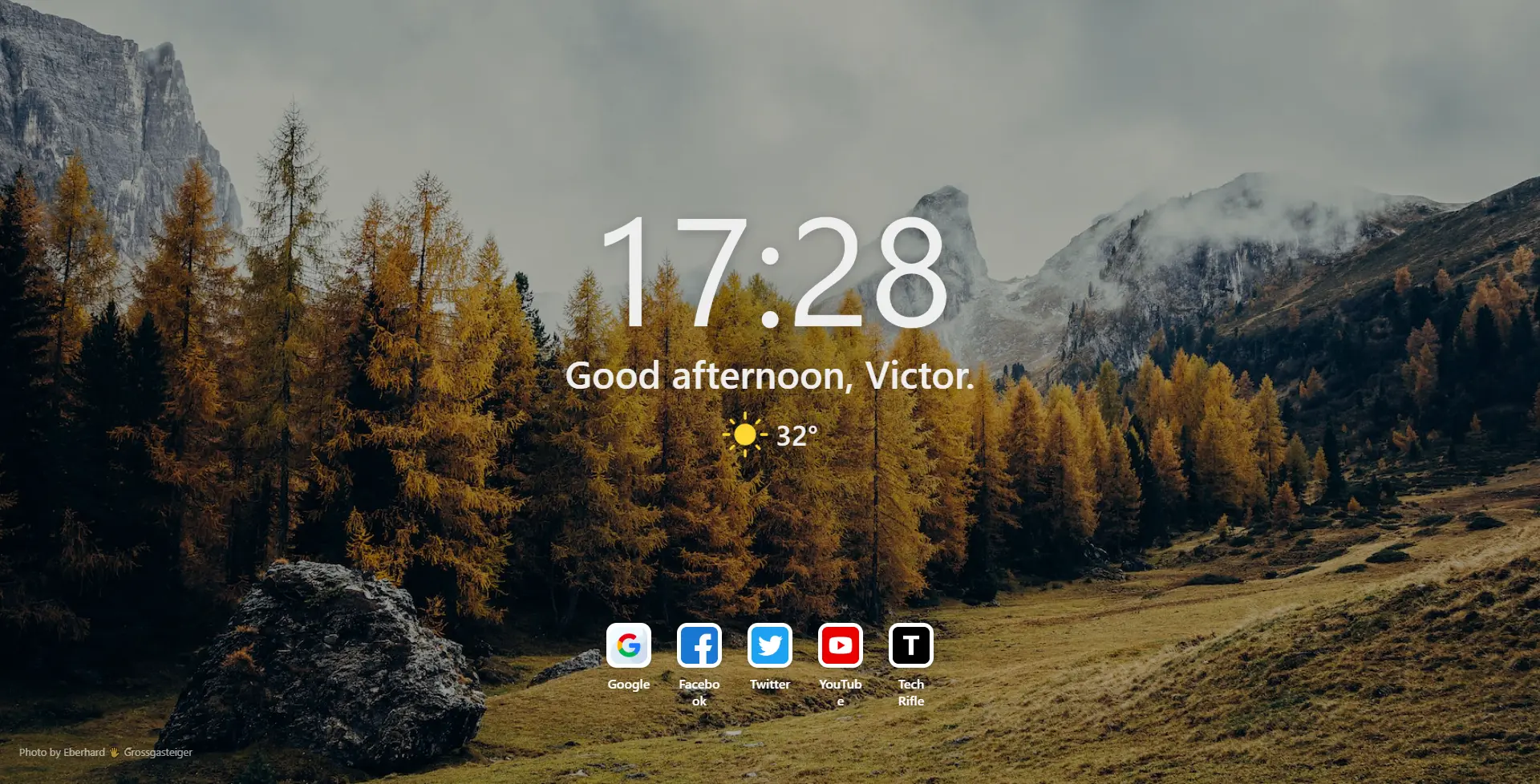Google Chrome is one of the most popular web browsers around, offering a fast and efficient browsing experience to users all over the world. However, did you know that you can customize the look and feel of Chrome to suit your preferences? In this article, we’ll take you through some easy steps to help you customize Google Chrome to make it your own.
Changing the Theme
The first step in customizing Chrome is to change the theme. A theme is basically a collection of colors, patterns, and background images that you can use to personalize your browser. To change the theme in Chrome, follow these steps:
- Click on the three dots (menu icon) in the top right-hand corner of the browser.
- Select “Settings” from the menu.
- Scroll down and click on “Appearance.”
- Here you will see the option to change the theme. Click on the “Themes” button to see the available themes.
- Choose a theme that you like and click on it to apply it to your browser.
Customizing the New Tab Page
The New Tab page is the page that appears when you open a new tab in Chrome. You can customize this page to show your favorite bookmarks, frequently visited sites, or even your own background image. Here’s how to do it:
- Open a new tab in Chrome.
- Click on the “Customize” button in the bottom right-hand corner of the New Tab page.
- Here you can choose what you want to see on the New Tab page. You can choose to show your bookmarks, frequently visited sites, and even a custom background image.
- Once you’ve made your choices, click on “Done” to save your settings.
Customizing the Toolbar
The toolbar is the strip at the top of the browser that contains the address bar and various buttons. You can customize the toolbar to show or hide buttons and change their order. Here’s how to do it:
- Click on the three dots (menu icon) in the top right-hand corner of the browser.
- Select “More Tools” from the menu.
- Click on “Customize Toolbar.”
- Here you can drag and drop buttons to change their order. You can also click on the toggle switch next to each button to show or hide it.
- Once you’ve made your changes, click on “Done” to save your settings.
Installing Chrome Extensions
Chrome extensions are small software programs that you can install to add new features and functionality to your browser. There are thousands of extensions available in the Chrome Web Store but we will be using Bonjourr · Minimalist Start page and also its available for free. Here’s how to install this extension in Chrome:
- Click on the three dots (menu icon) in the top right-hand corner of the browser.
- Select “More Tools” from the menu.
- Click on “Extensions.”
- Here you can browse the Chrome Web Store for extensions. Search for Bonjourr · Minimalist Start page chromium extension.
- When you find this extension you want to install, click on “Add to Chrome” to install it.
- Once the extension is installed, you’ll see that the homepage is automatically changed and also you will get the notification to revert the old homepage or switch to new. Just press Keep it and you are done.
Well if you followed my youtube video for the tutorial then you must have already changed the settings and i guess you need the CSS file.
#interface #time #time-container #clock {
font-size: 9em;
}
#interface #time #date{
font-size: 1.2em;
}
#interface #main #greetings{
font-size: 2.5em;
}
#interface #main #weather #current, #interface #main #weather #forecast{
font-size: 0.7em;
}
#interface #widgets{
opacity: 0.89;
}
#interface #widgets #linkblocks.medium li a img{
padding: 0.2em;
border-radius: 1em;
}
#interface #widgets #linkblocks li.block a img{
background: #e1ffe2;
}Bonjourr · Minimalist Start Custom Profiles Codes
How to use these profile codes? Well its very simple. Just copy the codes of the profile you like most and then go to Bonjourr settings and scroll all the way down, there in Settings management go to import tab and paste the codes to the textbox and click on import. It’s that simple :). Now here is the Profiles
Cyberpunk 2077
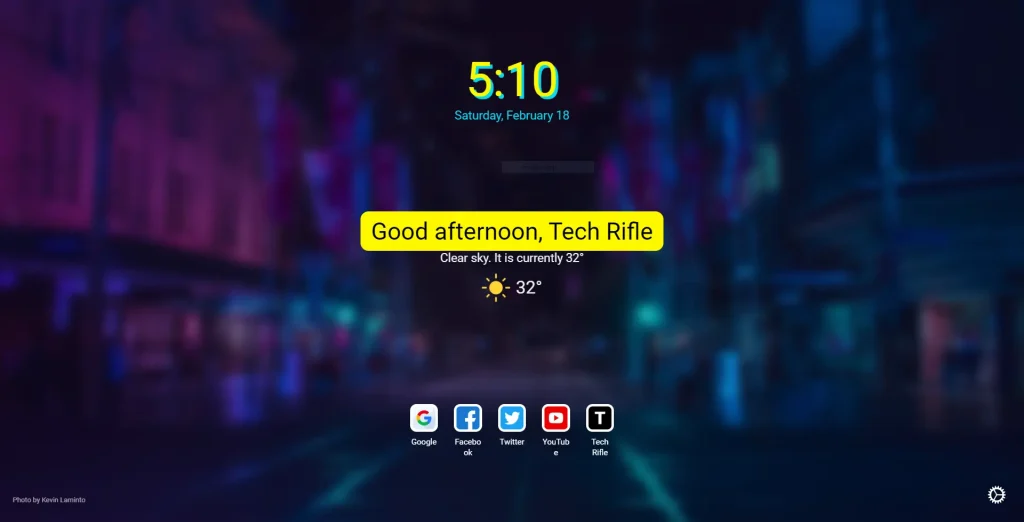
{"about":{"browser":"chrome","version":"1.15.5"},"background_blur":9,"background_bright":0.84,"background_type":"dynamic","clock":{"ampm":true,"analog":false,"face":"none","seconds":false,"timezone":"auto"},"css":"* #w_icon { display: none }\n* #date, #credit a { color: #00d8f3 }\n\n* #clock {\n color: #fdf800;\n text-shadow: 5px 5px #00d8f3\n}\n\n* #greetings, * #weather_desc {\n text-shadow: none;\n background-color: #fdf800;\n padding: 10px 20px;\n color: black\n}\n* #interface #main #greetings {\n border-radius: 15px;\n}","cssHeight":211,"custom_every":"pause","custom_time":1650516688,"dark":"enable","dynamic":{"collection":"UHn73PCuR28","every":"tabs","lastCollec":"user","time":1676720361030},"engine":"google","favicon":"","font":{"availWeights":["100","300","400","500","700","900"],"family":"Roboto","size":"15.5","url":"https://fonts.googleapis.com/css?family=Roboto:400","weight":"400"},"greeting":"Tech Rifle","hide":[[0,0],[0,0,0],[0],[0]],"lang":"en","linknewtab":false,"linksdikrae":{"_id":"linksdikrae","icon":"https://abs.twimg.com/responsive-web/client-web-legacy/icon-ios.b1fc727a.png","order":2,"title":"Twitter","url":"https://twitter.com"},"linkseeebnf":{"_id":"linkseeebnf","icon":"https://cdn-icons-png.flaticon.com/512/3991/3991722.png","order":3,"title":"YouTube","url":"https://youtube.com"},"linksmprfnq":{"_id":"linksmprfnq","icon":"https://cdn-icons-png.flaticon.com/512/3097/3097090.png","order":4,"title":"Tech Rifle","url":"https://techrifle.com"},"linksoiadqc":{"_id":"linksoiadqc","icon":"https://cdn-icons-png.flaticon.com/512/2504/2504914.png","order":0,"title":"Google","url":"https://google.com"},"linksqmgcgb":{"_id":"linksqmgcgb","icon":"https://cdn-icons-png.flaticon.com/512/733/733547.png","order":1,"title":"Facebook","url":"https://facebook.com"},"linksrow":5,"linkstyle":"medium","newtab":false,"notes":{"align":"left","on":false,"opacity":0.1,"text":"[ ] **8:00(am)** wake up, shower, leave for work\n\n[ ] **6:00(pm)** cycle training\n\n[ ] **9:00(pm)** dinner with in-laws"},"on":false,"quicklinks":true,"quotes":{"author":true,"frequency":"day","last":1676695106169,"on":false,"type":"inspirobot"},"reviewPopup":28,"searchbar":false,"showall":true,"tabtitle":"","textShadow":0,"usdate":true,"weather":{"ccode":"FR","city":"Paris","fcHigh":32,"forecast":"auto","lastCall":1676718945,"lastState":{"description":"clear sky","feels_like":30.42,"icon_id":800,"sunrise":1676684145,"sunset":1676725764,"temp":32.01,"temp_max":36.05},"location":[19.2814648,72.8869815],"temperature":"actual","unit":"metric"}}
Black & White
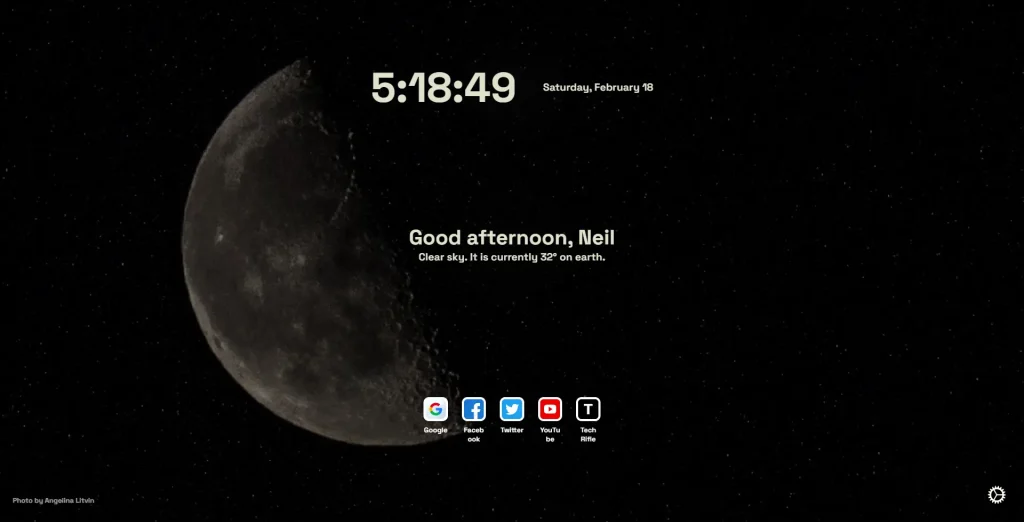
{"about":{"browser":"chrome","version":"1.15.5"},"background_blur":0,"background_bright":0.5,"background_type":"dynamic","clock":{"ampm":true,"analog":false,"seconds":true,"timezone":"auto"},"css":"/* Change weather text here */\n\n#interface #current::after {\n content: ' on earth.'\n}\n\n/* the rest */\n\n#interface { color: #dfe1cc!important }\n#interface #time #date { margin-left: 50px }\n#interface #time {\n flex-direction: row;\n flex-wrap: wrap\n}\n\n#showSettings button img {\n filter: sepia(1)\n}\n\n","cssHeight":280,"custom_every":"pause","custom_time":1650516688,"dark":"system","dynamic":{"collection":"O-i4bzIbnfc","every":"hour","lastCollec":"user","time":1676720918456},"engine":"google","favicon":"","font":{"availWeights":["300","400","500","600","700"],"family":"Space Grotesk","size":"13","url":"https://fonts.googleapis.com/css?family=Space%20Grotesk:700","weight":"400"},"greeting":"Tech Rifle","hide":[[0,0],[0,0,1],[0],[0]],"lang":"en","linknewtab":false,"linksdikrae":{"_id":"linksdikrae","icon":"https://abs.twimg.com/responsive-web/client-web-legacy/icon-ios.b1fc727a.png","order":2,"title":"Twitter","url":"https://twitter.com"},"linkseeebnf":{"_id":"linkseeebnf","icon":"https://cdn-icons-png.flaticon.com/512/3991/3991722.png","order":3,"title":"YouTube","url":"https://youtube.com"},"linksmprfnq":{"_id":"linksmprfnq","icon":"https://cdn-icons-png.flaticon.com/512/3097/3097090.png","order":4,"title":"Tech Rifle","url":"https://techrifle.com"},"linksoiadqc":{"_id":"linksoiadqc","icon":"https://cdn-icons-png.flaticon.com/512/2504/2504914.png","order":0,"title":"Google","url":"https://google.com"},"linksqmgcgb":{"_id":"linksqmgcgb","icon":"https://cdn-icons-png.flaticon.com/512/733/733547.png","order":1,"title":"Facebook","url":"https://facebook.com"},"linksrow":5,"linkstyle":"medium","newtab":false,"notes":{"align":"left","on":false,"opacity":0.1,"text":"[ ] **8:00(am)** wake up, shower, leave for work\n\n[ ] **6:00(pm)** cycle training\n\n[ ] **9:00(pm)** dinner with in-laws"},"on":false,"quicklinks":true,"quotes":{"author":true,"frequency":"day","last":1676695106169,"on":false,"type":"inspirobot"},"reviewPopup":31,"searchbar":false,"showall":true,"tabtitle":"","textShadow":0,"usdate":true,"weather":{"ccode":"FR","city":"Paris","fcHigh":32,"forecast":"auto","lastCall":1676718945,"lastState":{"description":"clear sky","feels_like":30.42,"icon_id":800,"sunrise":1676684145,"sunset":1676725764,"temp":32.01,"temp_max":36.05},"location":[19.2814648,72.8869815],"temperature":"actual","unit":"metric"}}
Flower
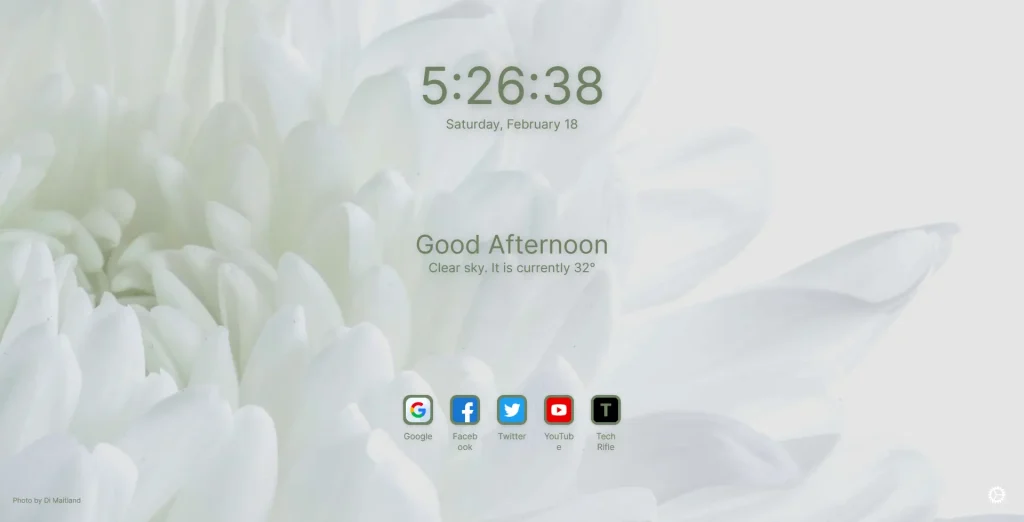
{"about":{"browser":"chrome","version":"1.15.5"},"background_blur":0,"background_bright":0.9,"background_type":"dynamic","clock":{"ampm":true,"analog":false,"seconds":true,"timezone":"auto"},"css":"#interface, #credit a {color: #6d8161 !important }\n\n#interface #date::before,\n#interface #weather::before { box-shadow: none }\n\n#interface #widgets #linkblocks li.block a img {\n background: #6d8161;\n}\n\n#interface #widgets #linkblocks li.block a {\ncolor: #6d8161;\n}","cssHeight":220,"custom_every":"pause","custom_time":1650516688,"dark":"disable","dynamic":{"collection":"2AC1c6JsJh8","every":"hour","lastCollec":"user","time":1676721042193},"engine":"google","favicon":"","font":{"availWeights":["100","200","300","400","500","600","700","800","900"],"family":"Inter","size":"16.75","url":"https://fonts.googleapis.com/css?family=Inter:400","weight":"400"},"greeting":"","hide":[[0,0],[0,0,1],[0],[0]],"lang":"en","linknewtab":false,"linksdikrae":{"_id":"linksdikrae","icon":"https://abs.twimg.com/responsive-web/client-web-legacy/icon-ios.b1fc727a.png","order":2,"title":"Twitter","url":"https://twitter.com"},"linkseeebnf":{"_id":"linkseeebnf","icon":"https://cdn-icons-png.flaticon.com/512/3991/3991722.png","order":3,"title":"YouTube","url":"https://youtube.com"},"linksmprfnq":{"_id":"linksmprfnq","icon":"https://cdn-icons-png.flaticon.com/512/3097/3097090.png","order":4,"title":"Tech Rifle","url":"https://techrifle.com"},"linksoiadqc":{"_id":"linksoiadqc","icon":"https://cdn-icons-png.flaticon.com/512/2504/2504914.png","order":0,"title":"Google","url":"https://google.com"},"linksqmgcgb":{"_id":"linksqmgcgb","icon":"https://cdn-icons-png.flaticon.com/512/733/733547.png","order":1,"title":"Facebook","url":"https://facebook.com"},"linksrow":5,"linkstyle":"medium","newtab":false,"notes":{"align":"left","on":false,"opacity":0.1,"text":"[ ] **8:00(am)** wake up, shower, leave for work\n\n[ ] **6:00(pm)** cycle training\n\n[ ] **9:00(pm)** dinner with in-laws"},"on":false,"quicklinks":true,"quotes":{"author":true,"frequency":"day","last":1676695106169,"on":false,"type":"inspirobot"},"reviewPopup":"removed","searchbar":false,"showall":true,"tabtitle":"","textShadow":0,"usdate":true,"weather":{"ccode":"FR","city":"Paris","fcHigh":32,"forecast":"auto","lastCall":1676720982,"lastState":{"description":"clear sky","feels_like":30.95,"icon_id":800,"sunrise":1676684145,"sunset":1676725764,"temp":32.01,"temp_max":34.05},"location":[19.2814648,72.8869815],"temperature":"actual","unit":"metric"}}
Nature
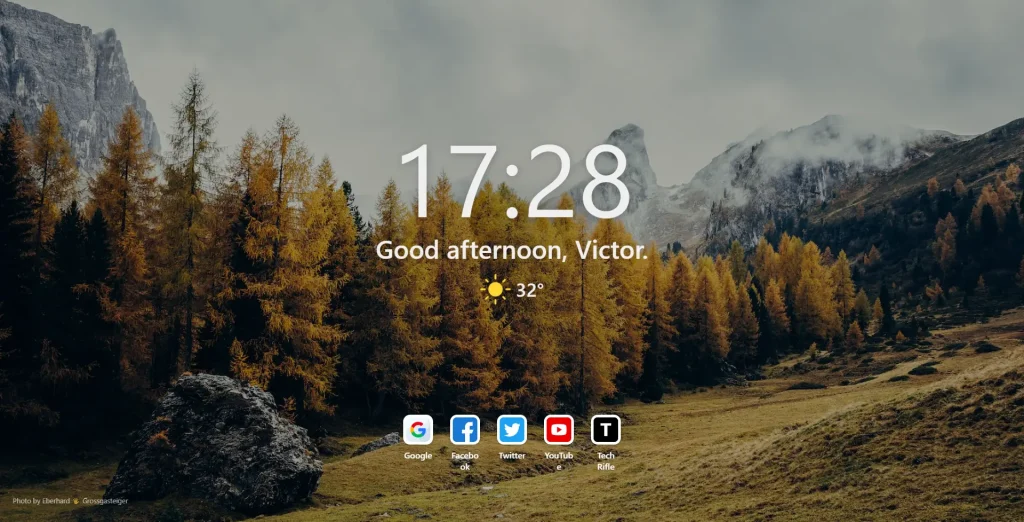
{"about":{"browser":"chrome","version":"1.15.5"},"background_blur":0,"background_bright":0.7,"background_type":"dynamic","clock":{"ampm":false,"analog":false,"face":"none","seconds":false,"timezone":"auto"},"css":"* #analogClock { margin-bottom: 1em }\n* #date { display: none }\n* #time { font-size: 2em }\n\n* #clock {\nline-height: 1.1em\n}\n\n#interface { height: 80vh; padding-top: 10vh }\n#interface #time {justify-content: flex-end}\n#interface #main {justify-content: flex-start}\n\n","cssHeight":312,"custom_every":"pause","custom_time":1650516688,"dark":"enable","dynamic":{"collection":"","every":"day","lastCollec":"day","time":1676721466147},"engine":"google","favicon":"","font":{"availWeights":[],"family":"","url":"","weight":"600"},"greeting":"Victor.","hide":[[0,0],[0,1,0],[0],[1]],"lang":"en","linknewtab":false,"linksdikrae":{"_id":"linksdikrae","icon":"https://abs.twimg.com/responsive-web/client-web-legacy/icon-ios.b1fc727a.png","order":2,"title":"Twitter","url":"https://twitter.com"},"linkseeebnf":{"_id":"linkseeebnf","icon":"https://cdn-icons-png.flaticon.com/512/3991/3991722.png","order":3,"title":"YouTube","url":"https://youtube.com"},"linksmprfnq":{"_id":"linksmprfnq","icon":"https://cdn-icons-png.flaticon.com/512/3097/3097090.png","order":4,"title":"Tech Rifle","url":"https://techrifle.com"},"linksoiadqc":{"_id":"linksoiadqc","icon":"https://cdn-icons-png.flaticon.com/512/2504/2504914.png","order":0,"title":"Google","url":"https://google.com"},"linksqmgcgb":{"_id":"linksqmgcgb","icon":"https://cdn-icons-png.flaticon.com/512/733/733547.png","order":1,"title":"Facebook","url":"https://facebook.com"},"linksrow":5,"linkstyle":"medium","newtab":false,"notes":{"align":"left","on":false,"opacity":0.1,"text":"[ ] **8:00(am)** wake up, shower, leave for work\n\n[ ] **6:00(pm)** cycle training\n\n[ ] **9:00(pm)** dinner with in-laws"},"on":false,"quicklinks":true,"quotes":{"author":true,"frequency":"day","last":1676695106169,"on":false,"type":"inspirobot"},"reviewPopup":"removed","searchbar":false,"showall":true,"tabtitle":"","textShadow":0,"usdate":true,"weather":{"ccode":"FR","city":"Paris","fcHigh":32,"forecast":"auto","lastCall":1676720982,"lastState":{"description":"clear sky","feels_like":30.95,"icon_id":800,"sunrise":1676684145,"sunset":1676725764,"temp":32.01,"temp_max":34.05},"location":[19.2814648,72.8869815],"temperature":"actual","unit":"metric"}}
You can simply import one of these profile settings to your Bonjourr chrome extension and the you will see the new customized home page.
Google Chrome Customization Tutorial
Conclusion
Customizing Google Chrome is a great way to make the browser your own. Whether you want to change the theme, customize the New Tab page, install extensions, or customize the toolbar, there are plenty of options to choose from. So, give it a try and make Chrome your own.