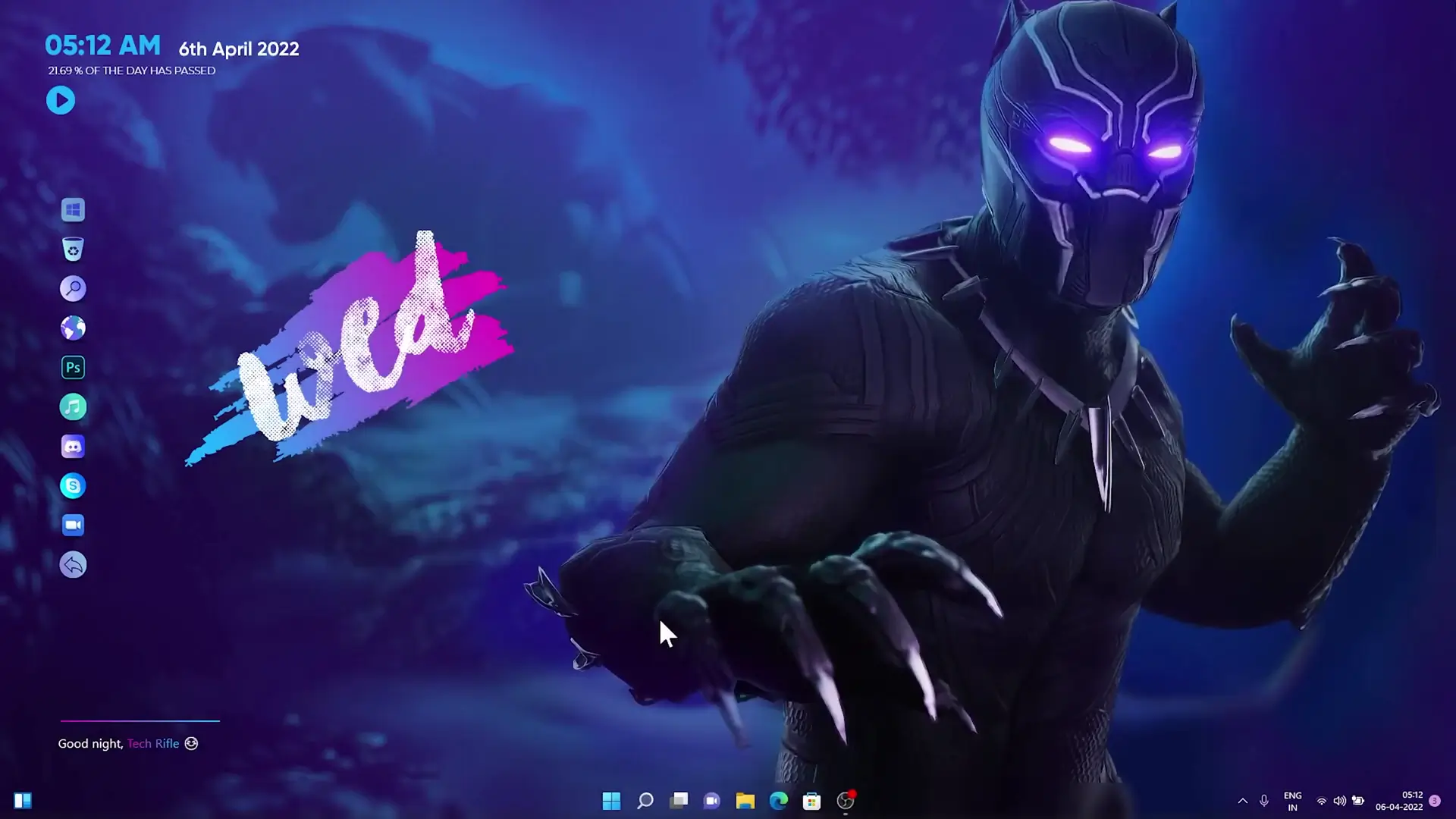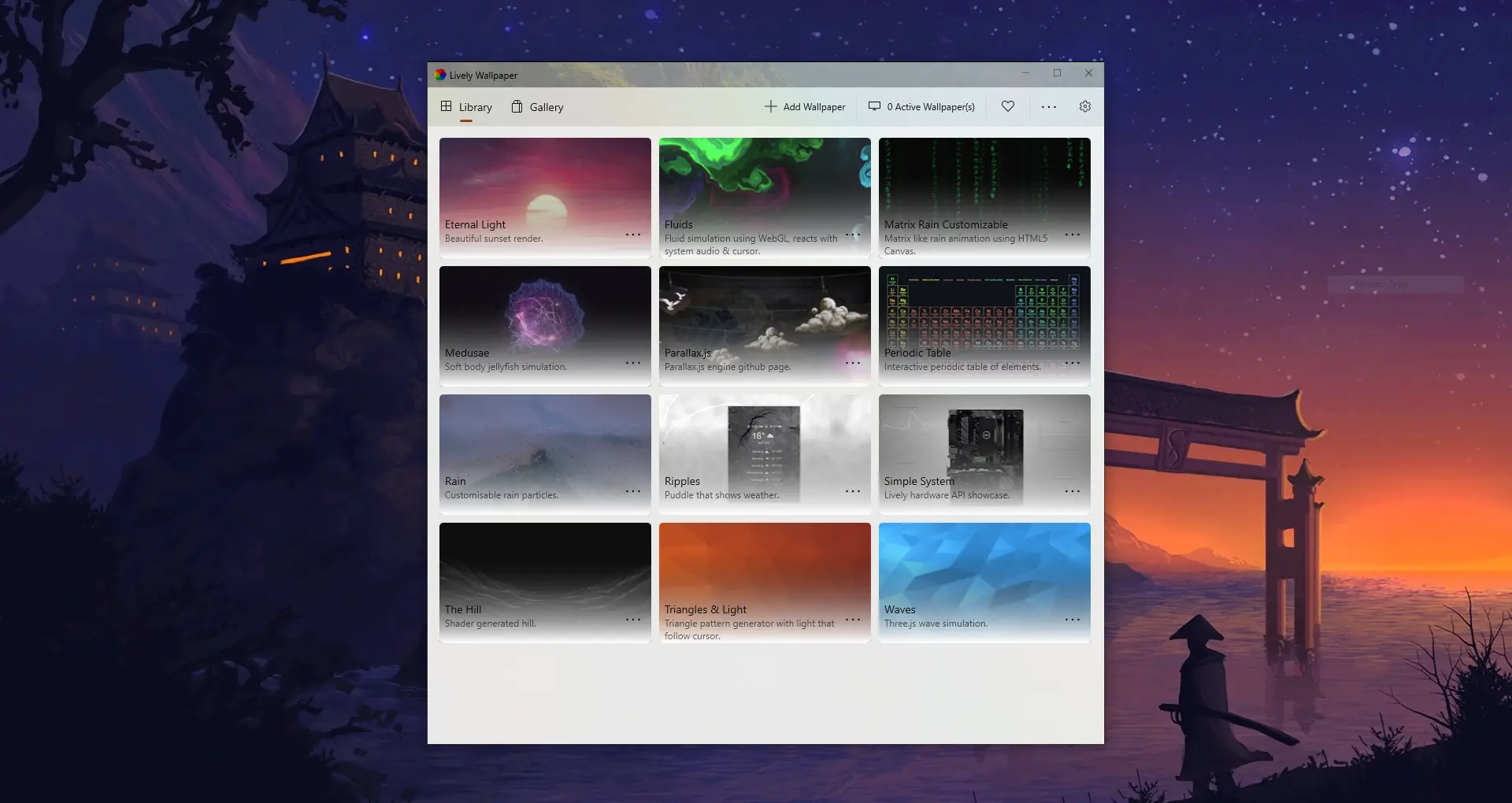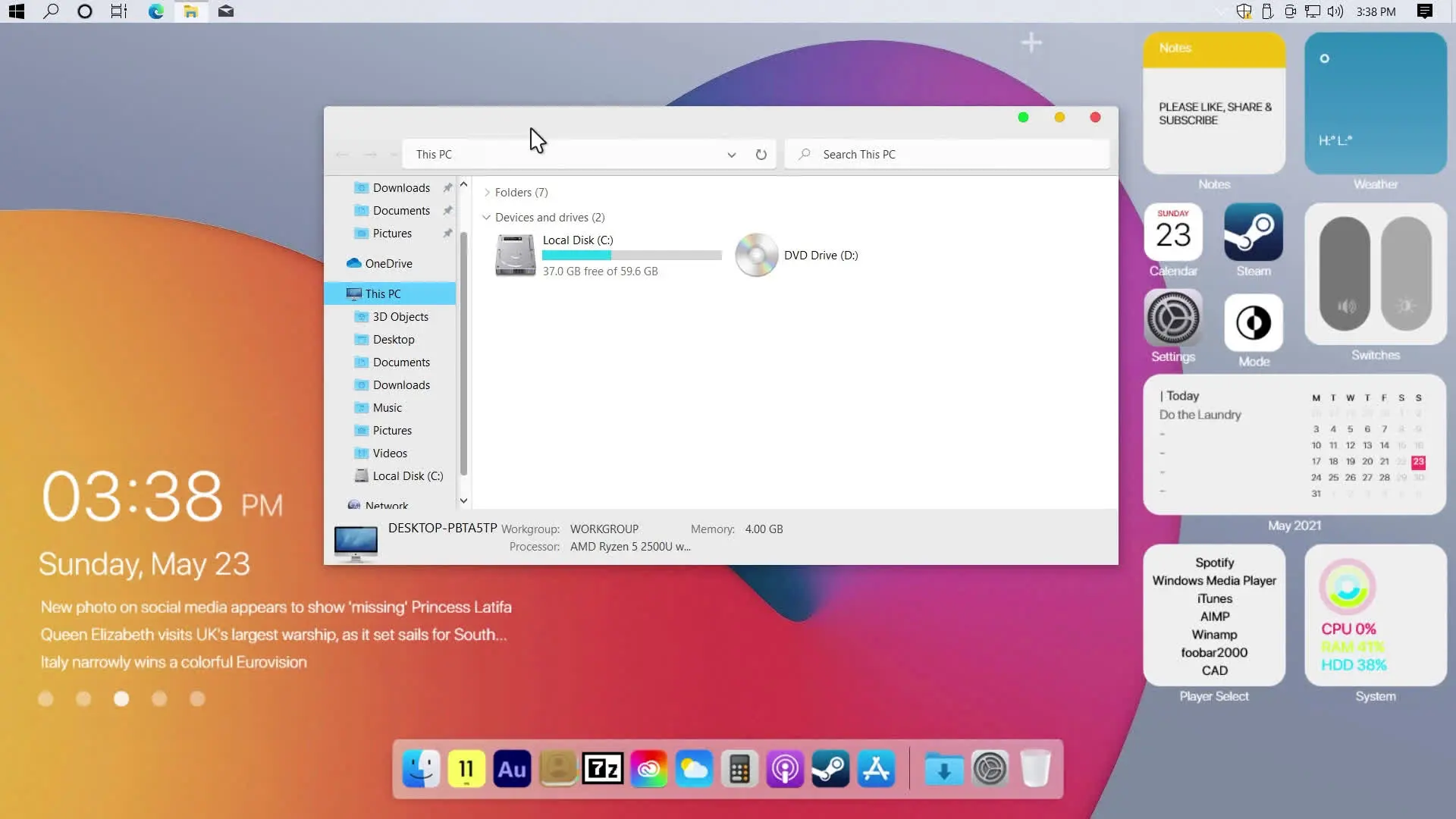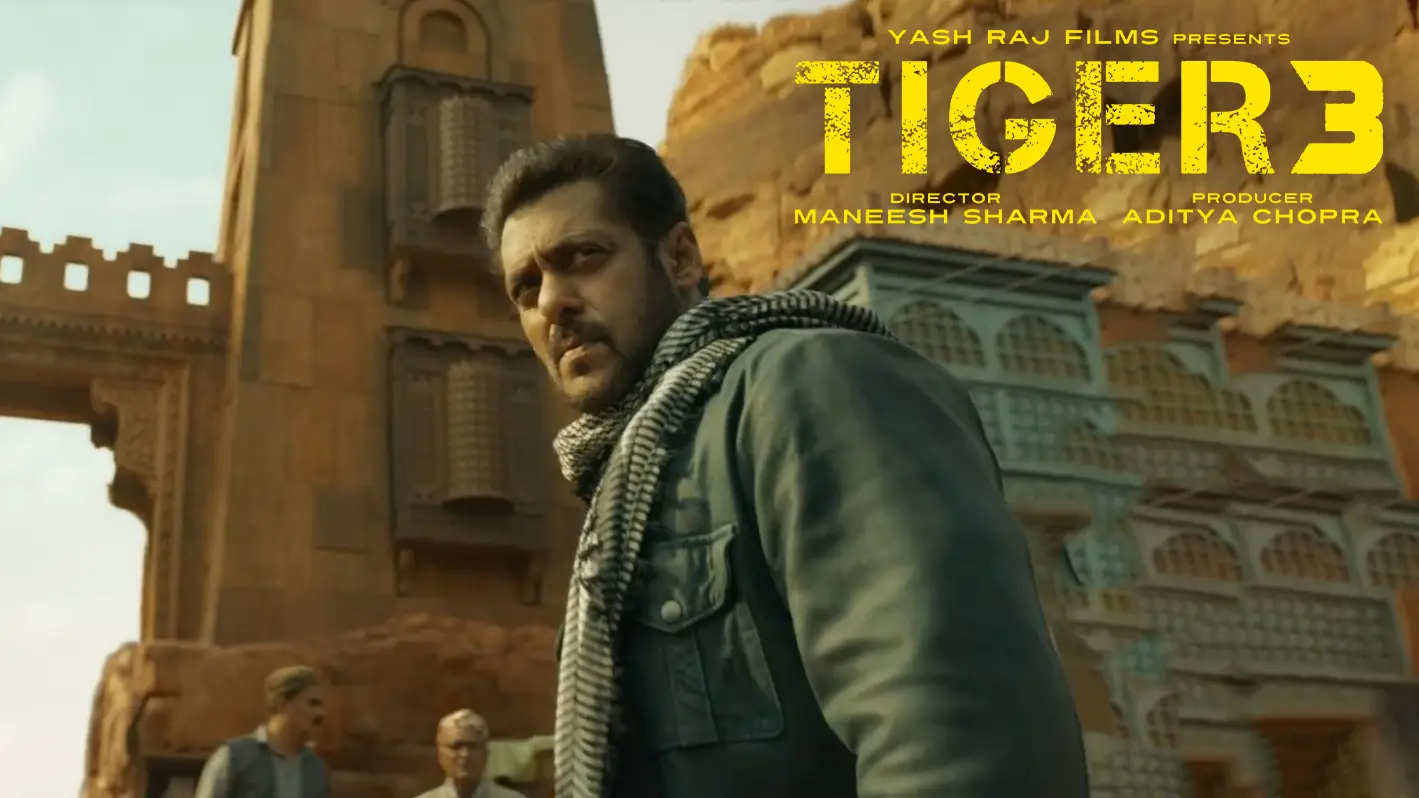What’s up guys, I hope everyone is safe and well. Today I made another live wallpaper as requested by you guys on my video comment. This theme works on both Windows 10 & Windows 11 so you don’t have to worry about compatibility. Also, I made this theme setup too easy that you can easily understand the workaround of installation (for new users) and if you are already watched my videos then you know how to set up this theme. So here is the list you will have to download first and then I will tell you how to install and set up this theme.
✅ DOWNLOAD ALL FILES ✅
How to Install Black Panther Live Wallpaper Theme?
Once you have downloaded all the required files and programs from the above links then it’s time to install them. First, open Microsoft Store and Download & Install Lively Wallpaper and open it. Extract my zip file (Black Panther Theme.zip) and there you will see another ZIP file named Black Panther… Simply drag and drop the zip file in Lively Wallpaper and activate the theme.
It’s time to install Winstep Nexus Dock. Once installed go to my folder, then go to Nexus Dock Icons & Settings folder. There you will see the icons folder, simply move the icons folder to the local disk c:\. Open Winstep Nexus Dock then go to the Advanced tab and click on the Restore button. A window will pop up, then you have to simply navigate to C:\icons\ and select wsbackup.bkp file. Now you can see the dock icons & positions have been changed & it’s looking cool now.
Install Rainmeter and unload all the widgets. Go to my folder once again and then go to the Rainmeter Skin folder. There you will see the Black Panther_1.0.rmskin file. Double click and install it. Now you have successfully activated and set up the theme.