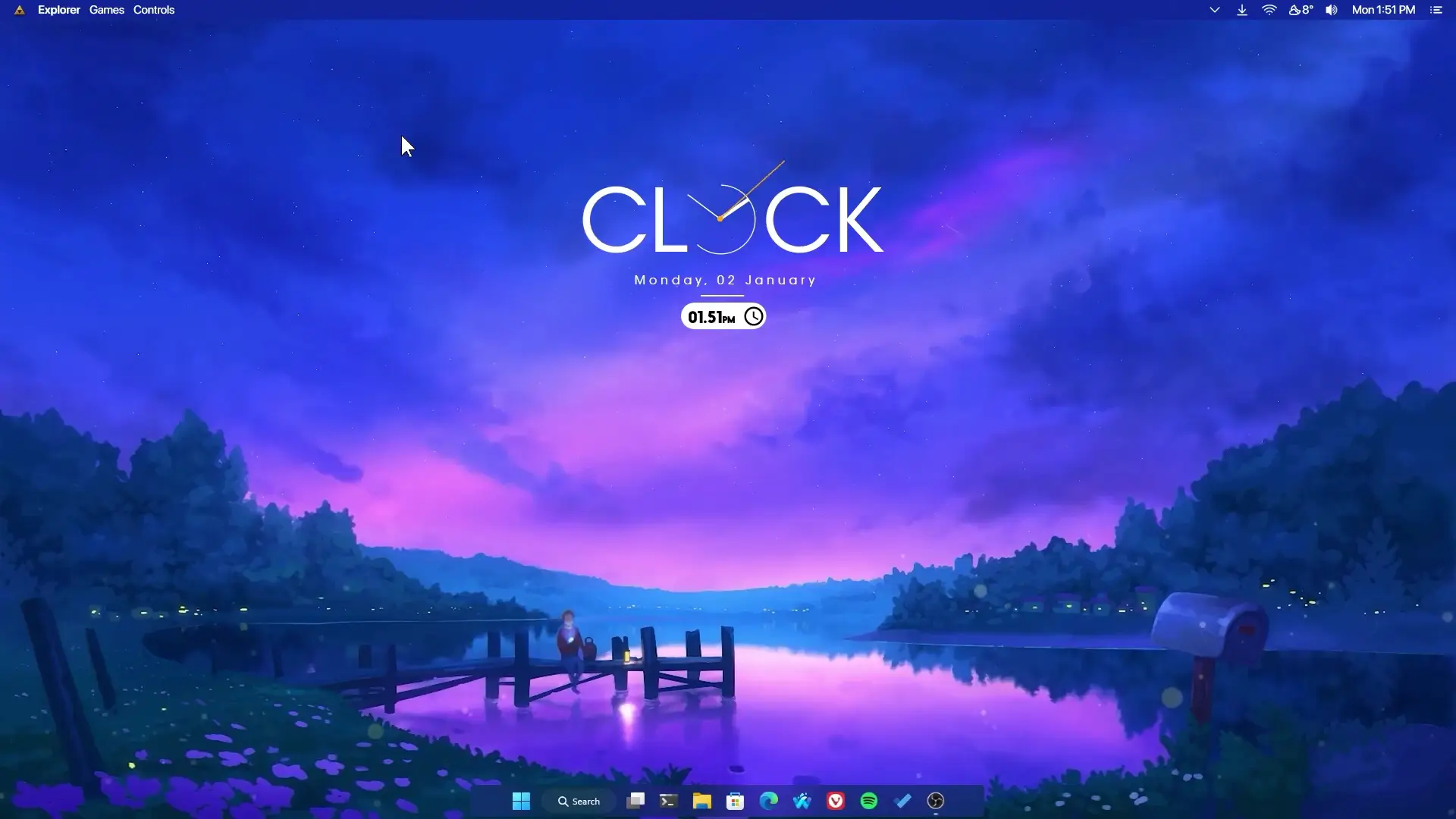After the success of the (This is the BEST Desktop Customization) video, I thought why not make another one? Yes, that tutorial was based on a purple desktop setup where one guy is fishing. If you have checked that tutorial then please check it first you will like it. Now, this tutorial is also based on the purple desktop lake theme customization and I hope you will like this too 🙂
This windows customization tutorial is also simple and easy to setup like the previous one. Everything is so easy to customize that you don’t need to write or change any codes. That’s why I mentioned in the title Simple & Easy.
✅ REQUIREMENTS ✅
You will only need 4 files which you can download from the link above. Lively Wallpaper is available for free on Microsoft Store and also you can click the first link and it will directly navigate you to Microsoft Store. After that download and install Rainmeter and Theme Setup ZIP File.
After installing Rainmeter make sure to unload all the default widgets loaded then unzip the theme setup zip file. Navigate to Rainmeter (Move Folder) and there you will see Clocki folder. Move the Clocki folder to Documents -> Rainmeter -> skins and paste it there. Also, I need to mention that Clocki is developed by ApexXx-SenSei and he is the author. I only modded the widgets to make it look cool with my setup.
Open the rainmeter from the taskbar and click on the refresh button. Now you can see that one new folder appears named Clocki. Inside the Clocki folder load the Date and Time and move it to the center. Open Lively Wallpaper and click on add new then a new dialogue box appears. Navigate to the Theme Setup folder and select Anime Purple Evening Sky 4K (Apply This using Lively Wallpaper).zip file and click open. You can also change Lively Wallpaper settings if you are using a laptop.
Once you have set the Live Wallpaper, goto the Microsoft Store again and download RoundedTB and also change the settings. To know my settings you can watch the tutorial below. Thank You 🙂