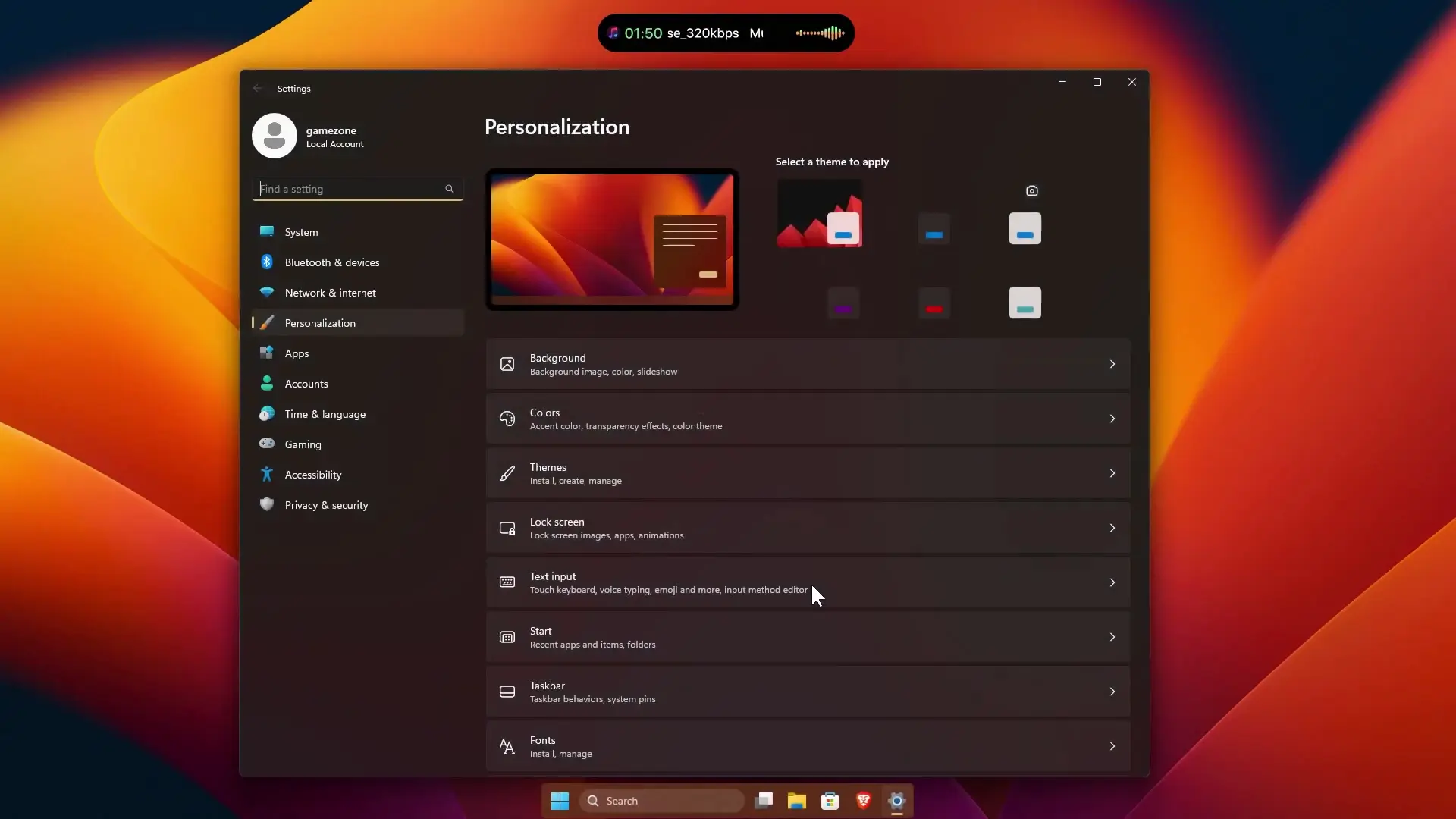Dynamic Island was a highly anticipated feature of the iPhone 14 Pro, which was unveiled in September 2022. This unique feature replaced the traditional notch at the top of the iPhone screen and quickly gained popularity among fans due to its creative utilization of space and interactive capabilities. The problem is its only comes with the latest release of Apple iPhone 14. But today I will show you how you can install and experience Dynamic Island on your Windows computer with our step-by-step guide. Follow the instructions below to learn how to install and enjoy this feature on your PC.
🔥 Download Files 🔥
What is Dynamic Island?
The Dynamic Island is a new area on the iPhone that’s shaped like a pill. It’s not just a camera, but also a place where important alerts and notifications appear. It can change its size and shape to show you different things. Apple made it so that you can use your fingers to touch and interact with it to see your notifications, control your music, and more.
When you add Dynamic Island to your computer, it will look like a black pill shape, just like on the iPhone. But, it lets you do a lot of cool stuff on your PC! You can check the weather, see how much memory your computer has, and find out how much battery power is left. You can also control your music and even turn off your computer really quickly with Dynamic Island.
It’s a handy and fun way to use your computer. Let’s learn how you can get it on your PC!
How To Install Dynamic Island on Windows
To install Dynamic Island on your PC, you need to do two things. First, you need to download a software called XWidget. It’s a special tool that lets you add widgets so that you can easily customize your desktop and make it look cool. You can also add prebuild widgets like clocks, calendars, and even a music player. These are preinstalled but if you want new look then obviously you can search and download tons of other widgets from websites like Deviantart.
XWidget is easy to use, and it comes with a bunch of different widgets you can choose from. Just download it and start customizing your desktop!
- Open your preferred web browser and go to the official XWidget website.
- Look for the “Download” button located at the top-right corner of the page. Click on it to download the XWidget application to your PC.
- After downloading the XWidget setup files, extract them from the downloaded folder. However, you might encounter an error message from Windows Security that identifies the xwidget_setup folder as containing malware. To avoid this, you can turn off real-time antivirus protection temporarily by following the steps in this article on how to turn off Microsoft Defender. Note that other third-party antivirus software may not flag the folder as a threat.
- Once you’ve disabled real-time antivirus protection, extract the downloaded zip file in the xwidget_setup folder to launch the XWidget installation setup. When prompted by a security warning asking if you want to run this software, click “Run” since the publisher is not identified.
- Follow the on-screen instructions to install XWidget on your PC. Click the “Next” button to proceed with the installation.
- After installation, click “Finish” to launch XWidget. A shortcut icon of XWidget will appear on your desktop.
- Upon launching XWidget, you will see three different widgets on your desktop. You can right-click on each widget and select “Close” to remove them.
- After closing the widgets, the XWidgets Gallery page will open up on your laptop screen. This page contains various widgets, but the one we’re looking for is the Desktop Dynamic Island by developer Jimking. Inspired by the Dynamic Island on the iPhone 14 Pro, Jimking has created the Desktop Dynamic Island widget specifically for XWidget.
- Click on the Desktop Dynamic Island image to open its page.
- Scroll down the page until you see the green “Download Free” button. Click on it to start downloading the Desktop Dynamic Island widget on your PC.
- Once the download completes, the Desktop Dynamic Island widget will appear on your desktop in a black, pill-shaped form. It may appear on top of the three widgets previously displayed on your screen.
- If you haven’t done so already, right-click on each of the three widgets and select “Close” to remove them from your desktop.
- Now you’re ready to use the Dynamic Island widget on your desktop! You can customize it to your liking using the built-in visual widget editor of XWidget. You can also explore other widgets in the XWidgets Gallery to further personalize your desktop. Enjoy!
If you are still confused then you can watch the video tutorial that i uploladed on my YouTube channel. This tutorial include step by step guide for installing and customizing Dynamic Island on Windows