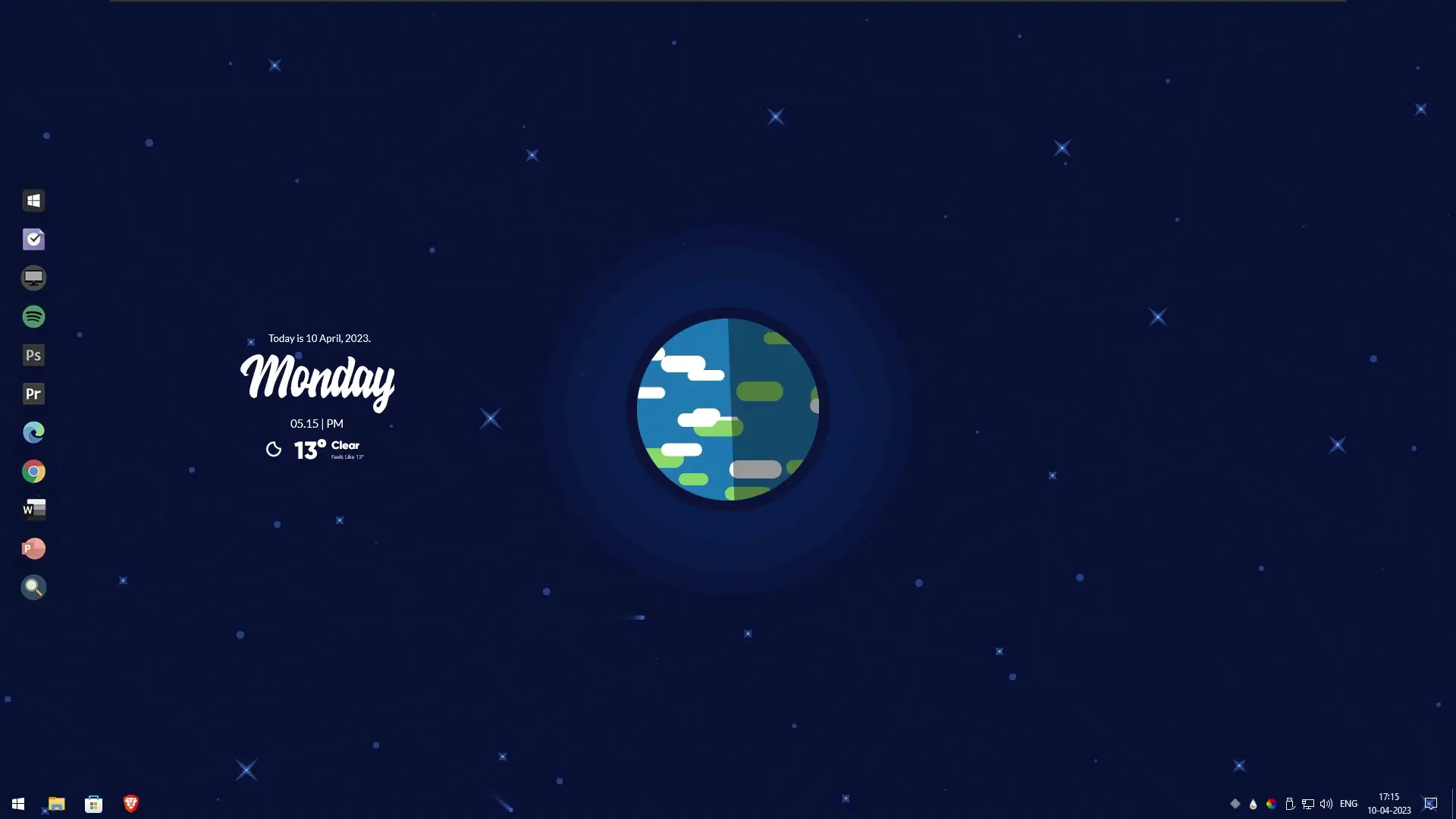If you’re trying to achieve a sleek and minimalist desktop setup, one way to do so is by incorporating live wallpaper that reflects your style and interests. The live wallpaper included in this post was made by rocksdanister and features simple design elements like clean lines and limited color palettes for an eye-catching workspace that’s free from distractions. In this article, we’ll guide you through the steps necessary to achieve this minimal aesthetic desktop with a live wallpaper based on the Kurzgesagt logo.
✅ Download Files ✅
Theme Setup Guide
To begin, you’ll need to download and install Lively Wallpaper. This free application allows you to use animated and interactive wallpapers on your desktop. Once you’ve downloaded and installed Lively Wallpaper, you’ll be able to browse and select from a variety of wallpapers. Now click on Add Wallpaper button and click browse. Now locate the Kurzgesagt Earth zip file and click on select, then simply activate the live wallpaper.
Next, you’ll need to install Rainmeter, a free desktop customization program. Rainmeter allows for the addition of custom skins such as weather forecasts, system monitors, and custom clocks to your desktop. After installation is complete, make sure all widgets have been unloaded from their respective locations. To begin, go to your download folder and navigate to Theme Setup folder, then open Rainmeter Skins folder. Select everything within this folder and right click/cut it out. Afterwards, navigate back to Documents -> Rainmeter -> Skins and paste the folder there. Once all the folders have been moved, you need to configure them in order to achieve a minimal desktop theme. To do this, right-click on the Rainmeter icon in your system tray and select “Manage.” This will open up the Rainmeter interface where you can customize each element’s appearance and functionality accordingly.
Now its time to install additional dock to make our desktop look compatible with the current theme. Go to the Theme Setup folder once again and navigate to Dock folder. Right click dock_icons folder and select cut, now go to Local Disk C:\ and paste there. Simply install Winstep Nexus Dock and then right-click on the NeXuS icon in your system tray and select “Preferences.” A window will popup, simply click on Advanced tab and click on Restore button. Then simply navigate to C:\dock_icons and select wsbackup.wbk. You have successfully activated the additional dock. Now go back into Settings for further customization options and customize it however you like!
Small Clean Weather API Key ➡️ 21d8a80b3d6b444998a80b3d6b1449d3