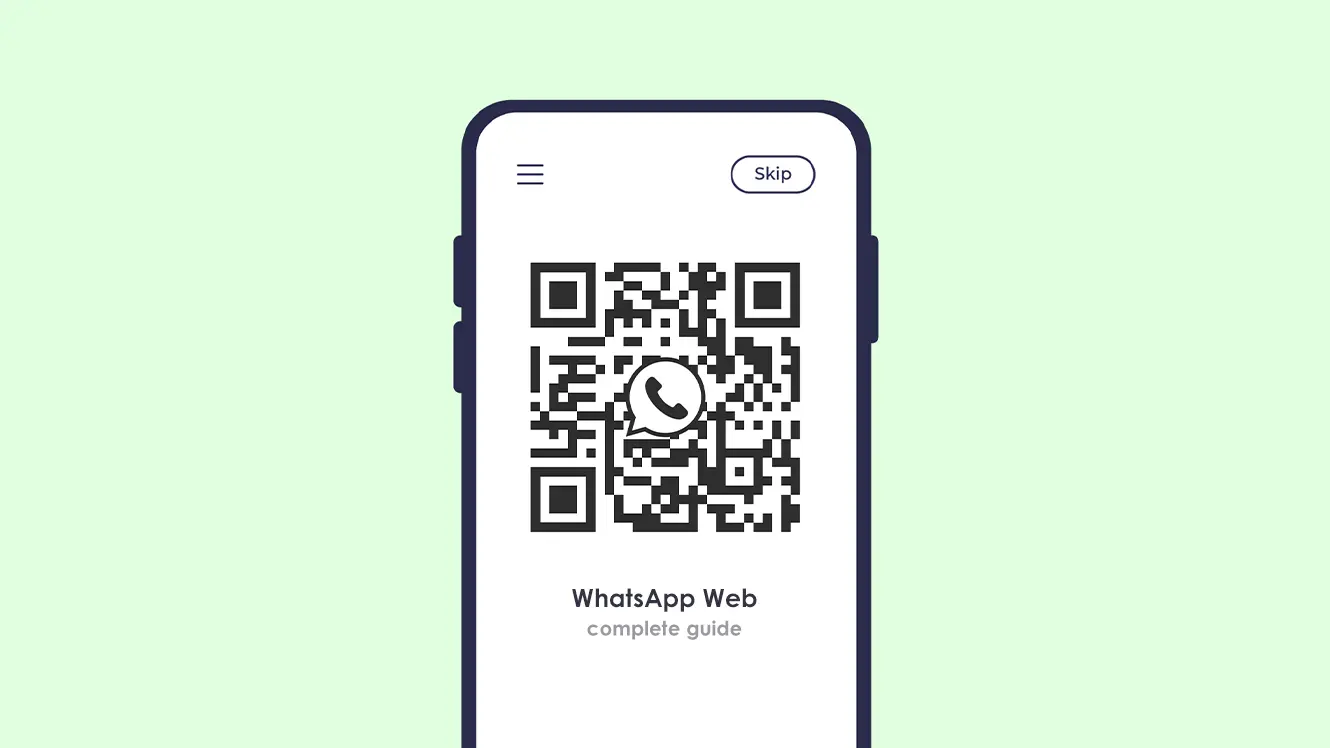WhatsApp is a cross-platform instant messaging app that allows users to send text messages, make voice and video calls, share multimedia and location information, and more. It was created in 2009 and later acquired by Facebook in 2014. The app operates using the internet and does not require any charges for international communication. It uses end-to-end encryption for all communication, making it one of the most secure messaging platforms available. With over 2 billion active users, WhatsApp has become one of the most widely used communication tools in the world.
What is WhatsApp Web?
WhatsApp Web is a client that runs on a web browser and allows users to access their WhatsApp account on a computer. It was first introduced in January 2015 and since then, it has become a popular way for people to access their WhatsApp messages without having to pick up their phone. With WhatsApp Web, users can send and receive messages, make calls, and share media, all from their computer.
How Does WhatsApp Web Work?
WhatsApp Web works by using QR codes to pair a computer with a user’s mobile phone. To use WhatsApp Web, users first need to have the latest version of the WhatsApp app installed on their phone. Once the app is installed, users can open WhatsApp Web on their computer and scan a QR code to connect the two devices.
Once the computer and phone are paired, WhatsApp Web will access the user’s account information from the phone and display it on the computer screen. All messages, calls, and media shared on the phone will also be synced with the WhatsApp Web client in real-time. This means that users can access their messages and media from their computer, just as if they were using their phone.
How To Use WhatsApp Web for Android
Using WhatsApp Web for Android is very easy. Here’s how to get started:
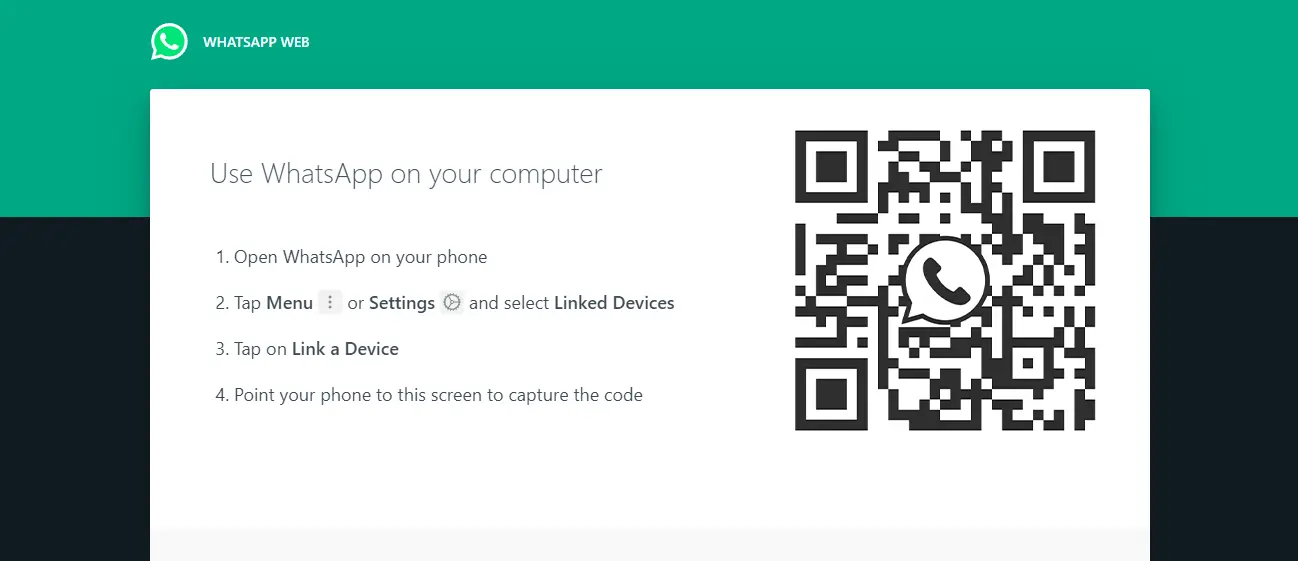
- Download and install the latest version of WhatsApp on your mobile phone using Google Play Store or Apple App Store.
- To use WhatsApp on your computer, just go to the WhatsApp Web page on a browser like Chrome, Firefox, Opera, Safari, or Microsoft Edge. Then, use your phone to scan the QR code that’s shown on the web page. Once you’ve done that, you’ll be able to use WhatsApp on your computer without having to pick up your phone. You’ll stay logged in until you log out either from your computer or phone.
- Scan the QR code on the WhatsApp Web page with your android phone.
- Once the devices are paired, you’ll be able to access your WhatsApp account on your computer.
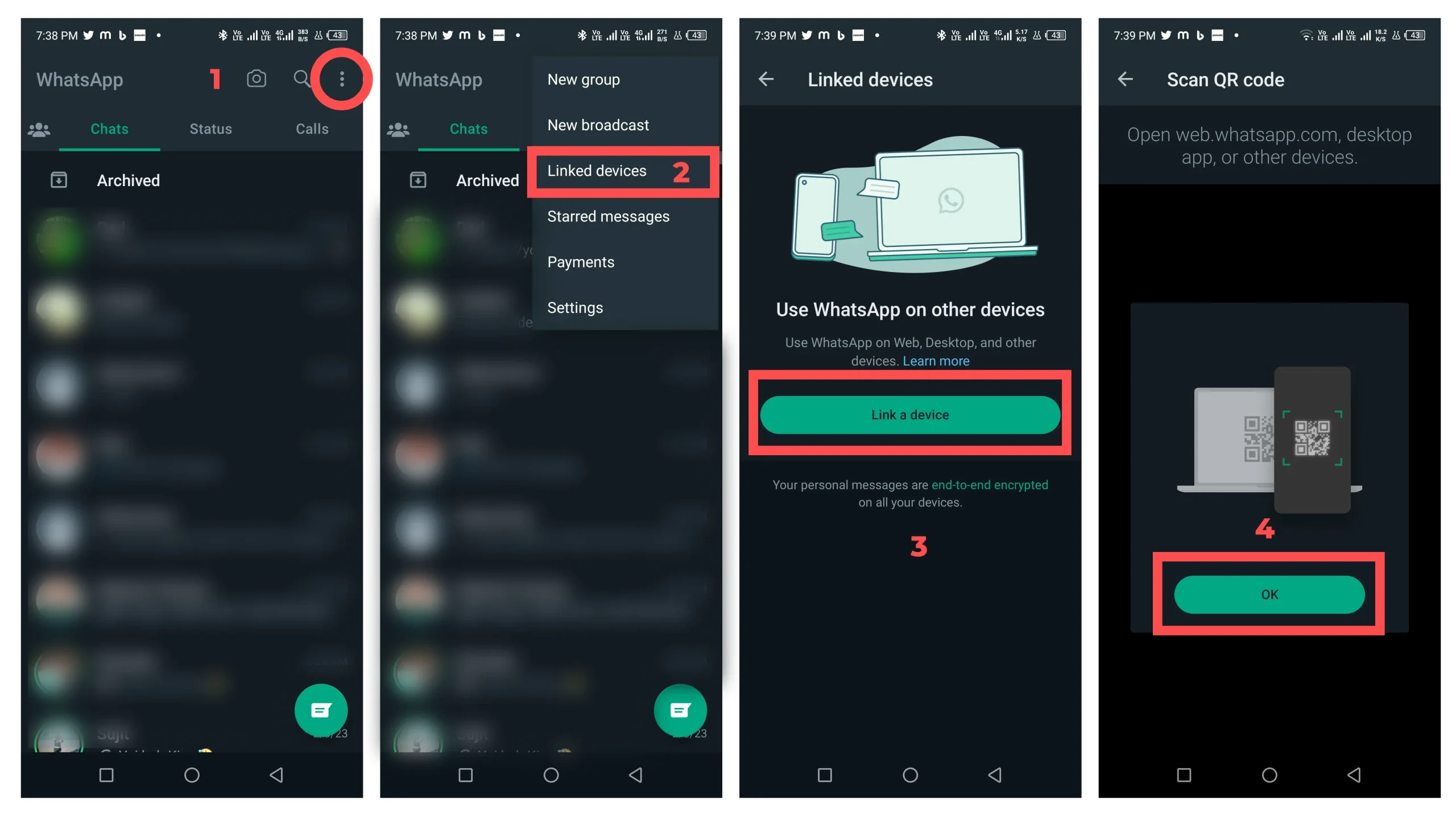
How To Use WhatsApp Web for iPhone
- Open the WhatsApp app on your iPhone.
- Tap the “Settings” tab in the bottom right corner of the screen.
- Tap “WhatsApp Web/Desktop”
- Scan the QR code displayed on the WhatsApp Web page using the camera on your iPhone.
- The WhatsApp Web interface will now appear in your browser and will be synced with your phone, allowing you to send and receive messages from your computer.
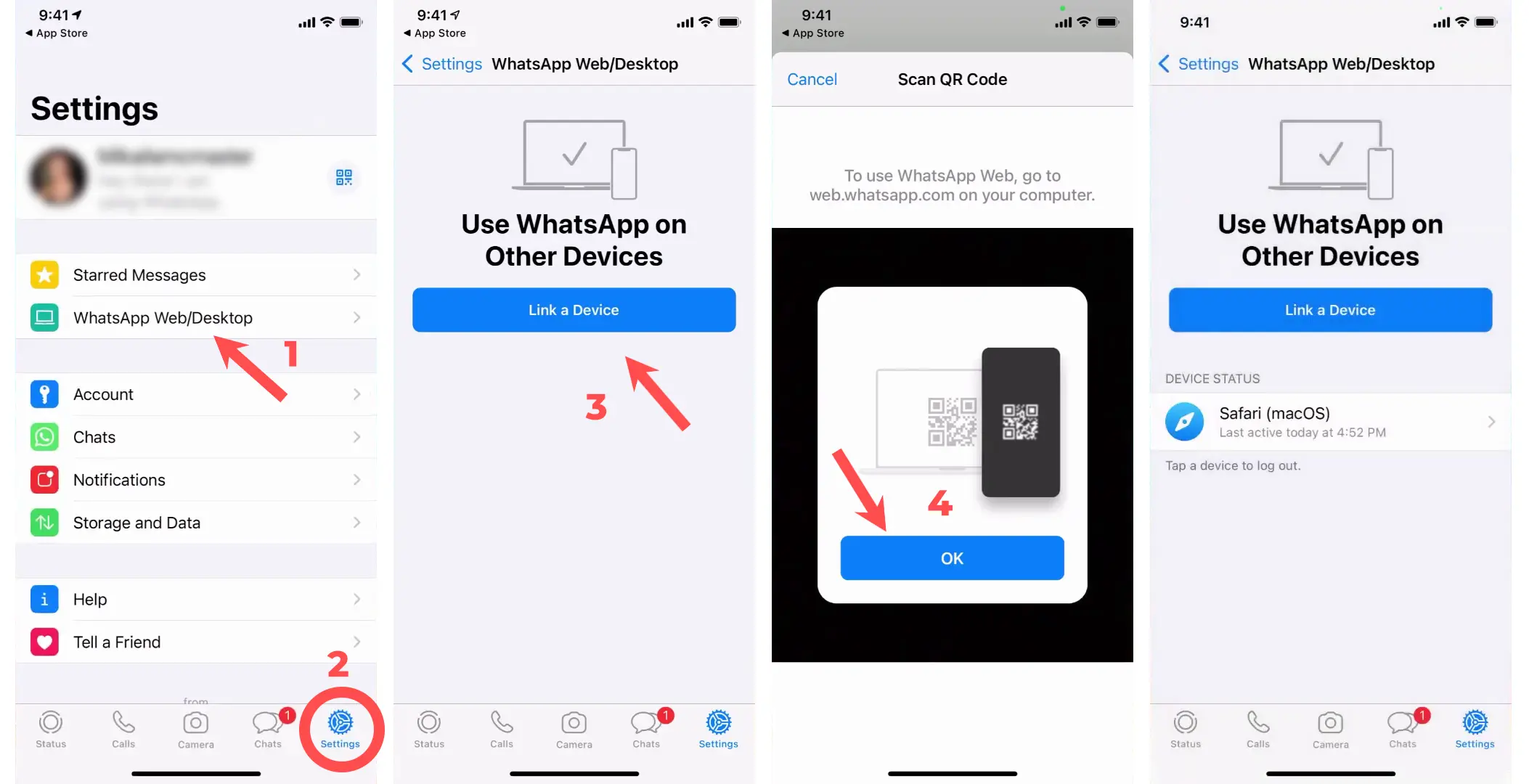
Note: You’ll need to keep your phone connected to the internet and have the WhatsApp app open in the background in order to use WhatsApp Web.
How To Use WhatsApp Web and Send Messages
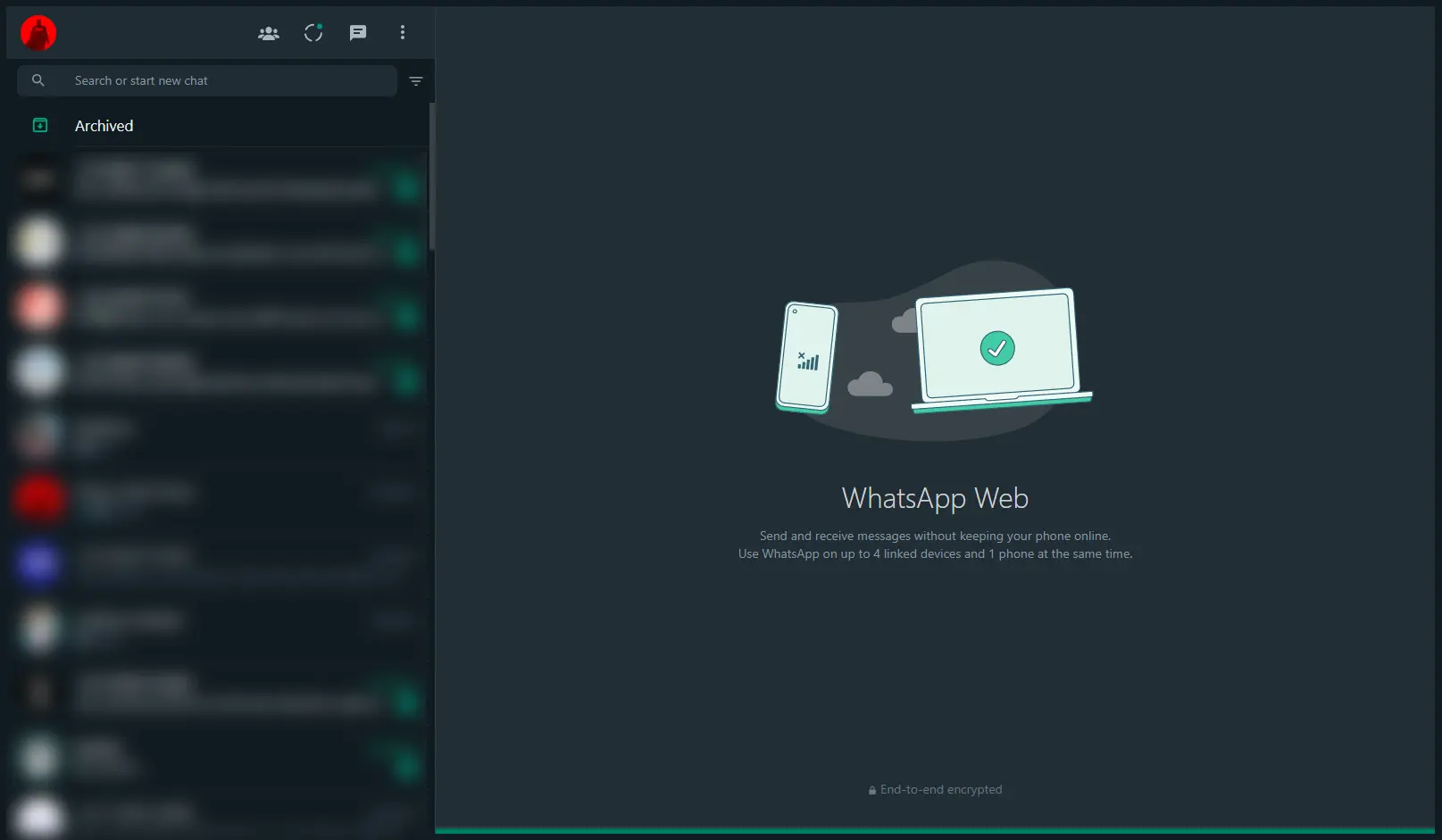
Its very simple and easy to use WhatsApp Web and send messages to your loved ones. Follow the steps if you don’t know how to.
- Go to your browser where you logged in
- If you want to reply to an existing chat, click on it. If you want to start a new chat, click the “New chat” button.
- Choose the contact you want to talk to.
- If you’ve chatted with this person before, you’ll see the conversation history. If not, you’ll see a message bar at the bottom.
- Type your message in the message bar and hit “Enter” to send.
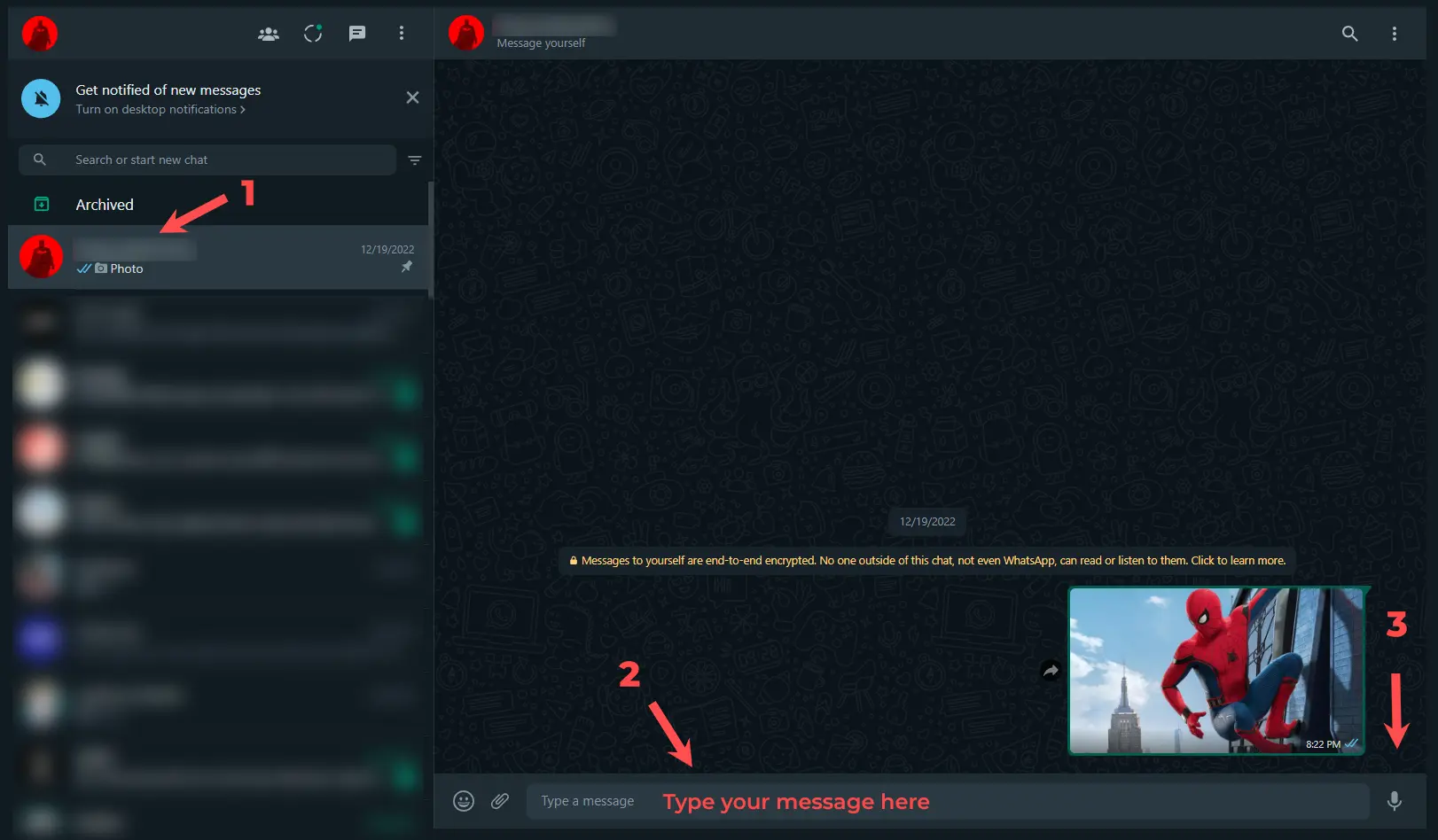
That’s it! You can now send messages from your computer just like you do on your phone.
Tips for Using WhatsApp Web
To get the most out of WhatsApp Web, it’s important to keep a few tips in mind:
- Keep your phone close to your computer: To ensure a stable connection between your phone and computer, it’s important to keep your phone close to your computer while using WhatsApp Web.
- Use keyboard shortcuts: WhatsApp Web offers a variety of keyboard shortcuts that can help you respond to messages and navigate the app more quickly.
- Keep your phone charged: To ensure that your messages and media are synced with WhatsApp Web in real-time, it’s important to keep your phone charged.
- Keep your computer updated (its very important)
Features of WhatsApp Web
WhatsApp Web has all the same features as the mobile app, so you won’t miss out on anything. You can send text messages, photos, videos, and even make voice and video calls, all from your computer.
Staying Secure on WhatsApp Web
WhatsApp has end-to-end encryption, so all your messages are secure and can only be read by you and the person you’re communicating with. When you use WhatsApp Web, your phone and computer are connected through the QR code, so all your messages are sent directly from your phone to the recipient.
Benefits of Using WhatsApp Web
There are several benefits to using WhatsApp Web, including:
- Convenience: WhatsApp Web allows users to access their messages and media from their computer, without having to pick up their phone. This is especially useful for people who spend a lot of time on their computer and want to stay connected with their friends and family without having to switch back and forth between devices.
- Productivity: With WhatsApp Web, users can respond to messages and make calls without having to leave their computer. This can help increase productivity, as users can stay focused on their work while still staying connected with their friends and family.
- Increased Functionality: WhatsApp Web offers many of the same features as the mobile app, including the ability to send and receive messages, make calls, and share media. However, it also offers additional features, such as the ability to access messages from multiple devices and the ability to use keyboard shortcuts.
Conclusion
Using WhatsApp Web is a great way to stay connected with your friends and family while you’re on your computer. It’s easy to set up, and you can access all your chats and contacts just as you would on your phone. With the same features and end-to-end encryption, you can be sure that your messages are secure when you use WhatsApp Web.
Note: Be sure to keep your phone and computer in close proximity while using WhatsApp Web to ensure that your messages are delivered promptly.