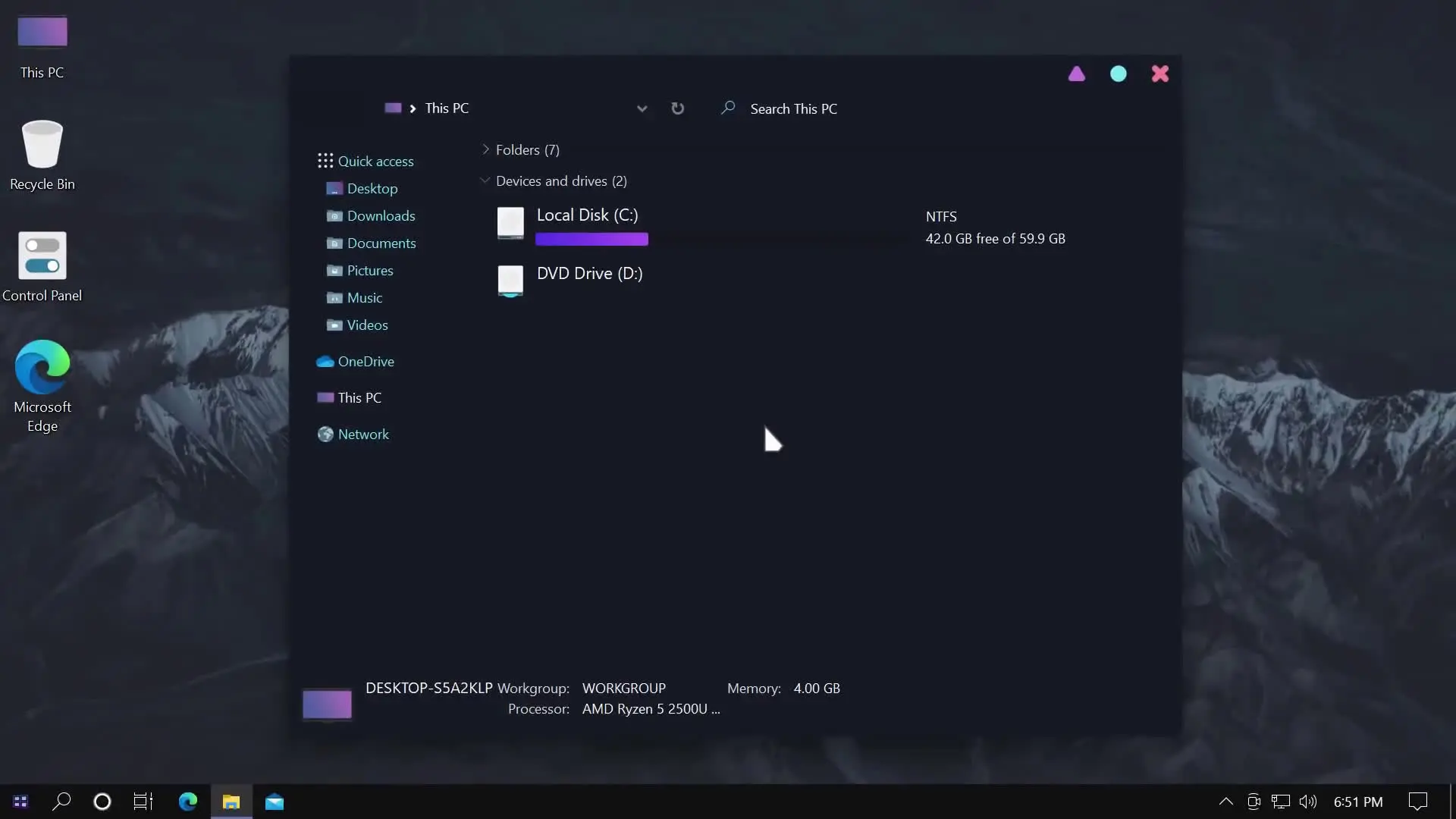Hello, guys today I am back with the new video of how to make your desktop look cool. In this video, I am going to show you how to customize your old Windows 10 User Interface with a new and attractive theme. You can apply this to your desktop and laptop. The only thing you need to make sure of is you must be running the latest version of Windows 10.
✅ Download Links ✅
- Ultra UX Theme Patcher
- Lovelace for Windows 10
- Old New Explorer
- Paranoid Android Windows 10 Theme
- Fetch Icon Theme
- 7TSP GUI
- Maverick Pointy Cursor
Making your desktop look cool is very hard and almost impossible task, If you have seen my part 1 tutorial which (is available on my official Youtube Channel) then you know efforts put in that video. This is the second part of How To Make Your Desktop Look Cool series.
I have used 7 softwares to customize the desktop, and every time you install the software and change the settings or customize the app you will see the changes on your desktop/laptop screen.
While you cannot totally customize or change your Windows Operating system to your own, because Microsoft had it own builtin security that stops modders to change the codes or deeply customize the operating system. Here Ultra UX Theme Patcher comes in, this app will disable your OS builtin security check and just by installing this and rebooting your system you can totally customize your Windows.
So in this article i will guide you how you can easilly customize your Windows 10. First you have to download and install Ultra UX Theme Patcher, onces installed you have to reboot your system. Now you have to downlaod Lovelace for Windows 10, this app unoffically mod the Windows dll files to change the appearance. You have to install Lovelace for Windows 10 and reboot your system.
Once installed now its time to get back the Old system explorer that we used to see in Windows Vista and Windows 7. Microsoft has removed these explorer and build the new design in their lastest operating system after the launch of Windows 7. These changes where first seen in Windows 8 and the same User Interface is used till now.
While Lovelace for Windows 10 can’t totally change the apperances of Windows 10 so i am going to use Paranoid Android Windows 10 Theme as well because after install this you will see the gradient effect progress bar and macOS themed Minimise, Maximize and Clock button on your explorer.
To get back the Old User Interface of Exploere you have to download and install Old New Explorer app and reboot your system. After rebooting, open the explorer and there you go. You will see the Old User Interface on your Windows 10 OS.
Now that we have successfully patched the dll files, changed the Appearances and got back the old user interface that we used to see in old operating system, its time to change the icons as well. Here i am using Fetch Icon theme. You have to download this and also you need to download 7TSP GUI because Fetch Icon Theme can only be installed using 7TSP GUI. This will change your default Windows 10 icons and give your the fresh icons which will make your happy.
After changing almost everything, the only thing that needs to be changed is Windows default cursor. I am going to use macOS style cursor which is very popular and after download and installing the cusror you will see your desktop is totally customized and its changed from old to new.