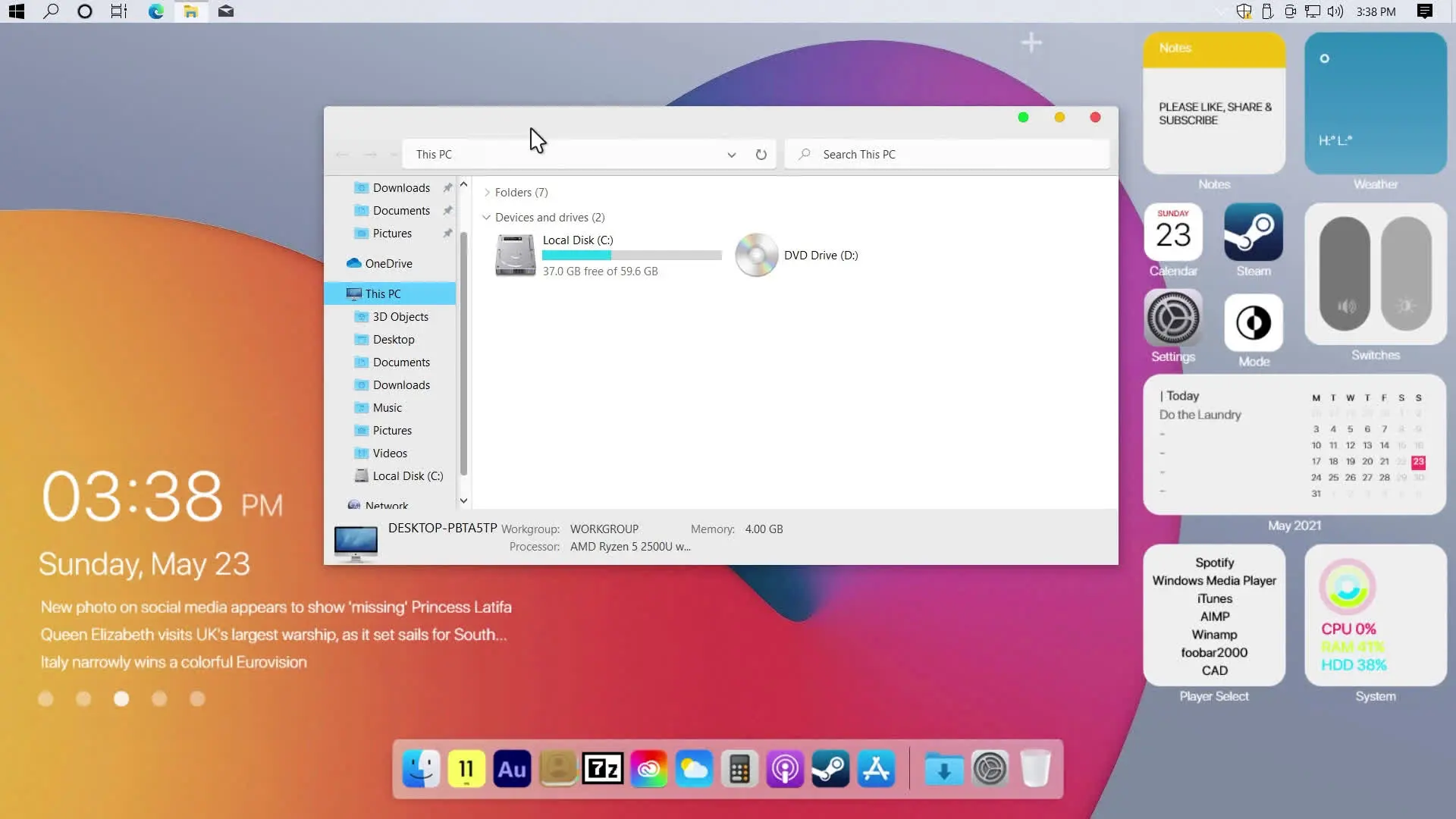If you want to make your Windows 10 look like macOS then you have to install this software to make it look like macOS. The steps are very simple and also I have made a video tutorial that you can watch step by step so that you can configure your operating system to make it look different.
👇 Necessary Applications 👇
- Ultra UX Theme Patcher
- Old New Explorer
- macOS for Windows 10
- 7TSP GUI
- macpac Icon Theme
- Rainmeter
- Big Sur RC1 for Rainmeter
- Rock Dock Download
- macOS BigSur for Rocket Dock
- Microsoft PowerToys
- Simplify Big Sur – Windows Cursors
So now let’s make our Microsoft Windows 10 to macOS. The first thing you need to do is create a restore point. This is important because if in case you want to remove the theme and switch back to old Windows 10 then you can use System Restore Point to switch back. Also is very easy. Once you have created the System Restore Point then Download and Install Ultra UX Theme Patcher and restart your PC. Theme Patching is important because it enables your system to install any modded theme for your Windows.
Download Old New Explorer and Extract the File. Move Old New Explorer folder to Local Disk C:\ drive and double click OldNewExplorer.exe to install the software. Change the setting as shown in my video and click on Install. Once done, download macOS for Windows 10 Theme and extract the zip file. Move the macOS theme to C:\Windows\Resources\Themes. Once everything is done, it is now time to change the theme to make it look like macOS. Go to the desktop and right-click and select Personalize, Switch the theme to macOS. Also, enable the use of small taskbar buttons in the personalization options.
Once you have done every step till now this means you have successfully installed 50% of the macOS theme. Now it’s time to change icons because old Windows 10 icons don’t look like apple macOS. Download 7TSP GUI and Macpac Icon Theme the first extract 7TSP GUI and rename the program extension from ee to exe and double click and open the software. Now extract Macpac Icon Theme and rename it to 7tsp macpac lightmode.7z.remove this means you have to remove .remove from the extension.
Once done, download Rainmeter and BigSur Rainmeter skin from DeviantArt. install Rainmeter and unload everything once it’s installed. Install BigSur Rainmeter skin and change the steps as shown in my tutorial. Now 80% of your windows are now macOS. Download and Install Rocket Dock and BigSur RocketDock icon pack. Install Rocket Dock and then extract BigSur Rocket Dock skin and move it to C:\Program Files(x86)\Rocketdocks\Skins. Also, move the MacOS icons to C:\Program Files(x86)\Rocketdocks\Icons. Goto RocketDock settings and change the icons as shown in my tutorial. Now finally install Microsoft PowerToys and you are done. Once everything is done you will see massive changes in your Windows 10 as it looks closer to Apple macOS. Hope you like the tutorial